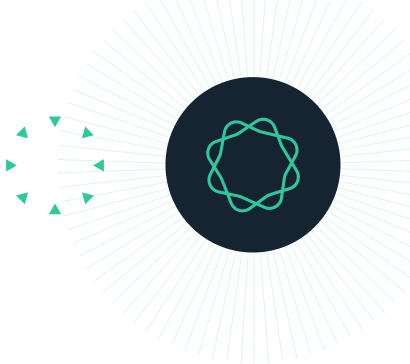Introduction
Geneious Prime provides a tool for in silico simulation of TOPO-cloning.
TOPO vectors provide a fast and convenient method to reliably ligate PCR products (where 5′ ends are not phosphorylated) in as little as 5 minutes at room temperature.
TOPO cloning utilizes the Vacinnia DNA topoisomerase I enzyme, which functions both as a restriction enzyme and as a ligase.
In this tutorial we will learn how to clone Human Proinsulin, the precursor of insulin, into TOPO vectors using TA-, Blunt- and directional methods.
INSTRUCTIONS
To complete the tutorial yourself with included sequence data, download the tutorial and install it by dragging and dropping the zip file into Geneious Prime. Do not unzip the tutorial.
EXERCISE 1
Cloning into TA Vector
EXERCISE 2
Cloning into ZeroBlunt Vector
EXERCISE 3
Directional Cloning
EXERCISE 4
Batch Cloning
Exercise 1: TA Cloning
In this exercise we will simulate Topo-cloning using the plasmid vector pCRII-TOPO™.
ThermoFisher supplies this vector in linearized form, with covalently-attached Topoisomerase enzyme, and in the TA-vector case, with 3′-T overhangs. However, when you retrieve the vector sequence online and load it into Geneious, the vector is shown in circular view and does not contain these modifications. There is no need to manually add these modifications as Geneious will detect the correct modifications automatically. The only requirements are that you have a circular vector containing a TOPO site and a compatible insert.
We will use the Geneious Search for Motifs tool to find and annotate the TOPO site on this vector.
Select the pCRII-TOPO™ sequence file in the Document table to view it. The green icon associated with this file indicates that the sequence is circular.
Copy (CTRL/command-c) the following motif CCCTTAAGGG, then go menu Annotate & Predict → Search for Motifs…. Paste the sequence in the Motif: field, set Name and Annotation Type: to TOPO. As this motif is palindromic it will be found (and annotated) on the forward and reverse strands. Uncheck the option for Forward strand so that the motif is only found and annotated onto the reverse strand of the vector.

Zoom into position 340 bp and you will see the new motif which is located between two EcoRI restriction sites. Note that it is not essential to annotate the TOPO site onto your vector, Geneious will recognize the TOPO site automatically and use it.

The Vaccinia DNA Topoisomerase I cleaves one strand of DNA after a 5′-(C/T)CCTT motif and covalently binds a resulting 3′-phosphate to its tyrosyl residue (Tyr274)[1,2]. Upon annealing of a PCR-derived insert (no 5′-phosphates) the insert-based 5′-hydroxyl attacks the exposed phosphate releasing the topoisomerase and ligating the vector and insert ends. This occurs at both ends of the linearized vector, creating a circular vector+insert.

In practise TOPO-cloning is not directional, so the insert is equally likely to ligate in both directions. However, in Geneious only the current orientation (defined by the orientations of documents in the sequence viewer) will be ligated into the vector. If you should need both insert orientations, create a copy of the insert, make a reverse complement (use the R.C. button, or go menu Sequence → Reverse Complement…) and perform the TOPO cloning operation with each insert.
If you zoom out from the TOPO site you will see that downstream of the MCS there is a T7 Promoter pointing towards the MCS in the reverse direction. We want this promoter to be oriented in the same direction as the Human Proinsulin sequence (which is oriented in the forward direction), so that we can eventually use it to express our gene product.

Thus, we should reverse the vector sequence before we proceed by clicking on R.C. button above the sequence viewer. Choose to reverse complement entire sequence, then click OK and then Save.

Now select the Human Proinsulin sequence. This sequence contains an annotated CDS in the forward direction with a short sequence before and after it. We want to include the whole sequence in our final construct, so this sequence does not need any editing in Geneious. In the lab you would have to amplify your sequence with Taq polymerase. Taq polymerase has a nontemplate-dependent terminal transferase activity that adds a single deoxyadenosine (A) to the 3´ ends of PCR products. You do not need to manually add the 3′-A’s in Geneious. The Topo cloning tool will do this automatically for you.
Now select both the vector and proinsulin sequences, and click on Cloning → TOPO Cloning. In the options dialog select TA Cloning. You should see your vector listed in the textbox.

Click OK and after a second you should see the final product, called Human proinsulin ligated into pCRII-TOPO (reversed). Hold down the option/alt key and click on the red Insert annotation to zoom in. You’ll see that the proinsulin CDS has been inserted into the middle of the MCS at the the TOPO site, and if you scroll to the left you’ll see the T7 promoter at the 5′ end, in the same orientation as the insert.

Exercise 2: Blunt Cloning
Topoisomerase-mediated Blunt cloning is very similar to Topoisomerase-mediated TA cloning and in Geneious there is virtually no difference in how TA- and Blunt-vectors & inserts are treated. The mechanism of the topoisomerase is the same as for TA cloning and is illustrated below:

To show you the power of the TOPO cloning operation we’re going to see that you can set any sequence to be treated as a TOPO site. Select the blunt Vector and navigate to the annotated multiple cloning site.
This vector looks a little bit different from the previous one as you won’t be able to find a TOPO CCCTTAAGGG motif. This time we will use a hypothetical TOPO motif, AGGCCT, which is flanked by two EcoRI sites (coordinates 3172 and 3184). This TOPO site won’t be detected automatically, so we will have to add a TOPO annotation. Select the bases AGGCCT (@ pos 3’177-3’182) and click on ‘Add Annotation’. Enter any name you like, and type TOPO into the ‘Type:’ field. The direction of the annotation doesn’t matter, it will be ignored as TA & Blunt are bidirectional (a directional topo site will be automatically recognized). In this vector the T7 promoter is in the same direction that the insert will go in, so we don’t need to reverse complement the vector.

Click Save to apply the change to the vector.

Now select the vector and human proinsulin sequence and start the operation (Cloning → TOPO Cloning). You may find that the TA settings from the run before have been remembered and that a “No vectors found” error message is displayed. This is because the TA operation requires a TA-pair in the middle of the topo annotation. Check the Blunt Cloning option and you’ll see your vector displayed, with a warning that we should recheck our annotated site. We’re aware of that already, so click on OK to run the reaction.

Exercise 3: Directional Cloning
Previously we defined the orientation of our insert by reversing the insert or vector sequence. For TOPO Directional cloning this is not necessary as the insert can only be cloned in one direction due to a short (4bp) extension added to the 5′ end of the sequence, which is complementary to a TOPO extension.

Select the pET100/D-TOPO vector and zoom in to the Directional TOPO site annotation. You will notice that it bears a CACC between the recognition sequence.

To make our insert compatible with the vector we are going to create a primer with the CACC extension. Select the Human Proinsulin sequence and select the CDS. Click on Primers → Design New Primers… Check the Target Region box and ensure it shows the base numbers for the CDS (56 to 388). Uncheck the other boxes, and set Number of pairs to generate to 1. Expand the Characteristics panel and check Allow primers inside target with penalty. To add the CACC extension, expand the Advanced section and lick on the Fwd: none button. Choose Add: Bases and type in ‘CACC’.

Confirm all dialogs with OK, and you should see a primer pair annotated on the sequence. Click Save to make the primer annotations permanent, choosing to “deactivate links to descendants”.
Now that we have a primer pair with the extension on the forward primer we’re going to extract the PCR product to use in our cloning reaction. Choose Primers → Extract PCR Product and the primers you just saved onto the sequence should come up. Click OK. The resulting sequence will be a little bit shorter than the original one because our primers don’t bind at the very end, but that’s ok for now. What’s important is that the sequence now ends with CACC at the 5′ end. Now select both the PCR product and the pET100/D-TOPO vector and start the TOPO operation (Cloning → TOPO Cloning). Select Directional with overlap: and enter CACC into the provided field.

You will notice that the Vector is only identified when the overhang sequence is entered correctly. Continue and check whether the result is consistent with what you expected. You can also try this by first inverting the Proinsulin, the product will be exactly the same.
Exercise 4: Batch Cloning
You can use the TOPO cloning operation as a Batch cloning tool. Just select multiple compatible vectors and/or inserts. All sequences have to be of the same cloning type – e.g. compatible with either TA, Blunt OR Directional cloning in order for the Batch cloning operation to proceed correctly. Try it out and if there’s something wrong with your selection you will see the corresponding warnings in the TOPO cloning Dialog.
For further help with TOPO cloning you can contact our support team at support.geneious.com.