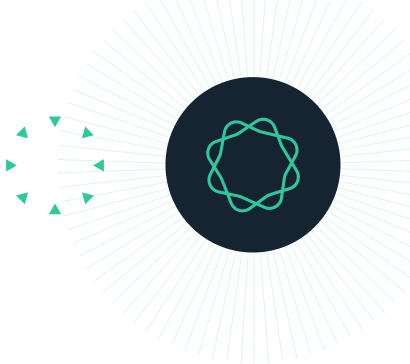Introduction
Geneious Prime provides a number of tools for the importation, design and testing of oligonucleotide primers, primer-pairs and primer-pair/probe combinations.
Most of the tools described in this tutorial can be accessed via the Primers button on the Geneious Prime Toolbar.
Some general guidelines for primer design:
- Binding region should be 17-27 bp
- Binding region Tm’s in the range of 50 to 65°C
- Moderate G+C content
- Avoid repetitive poly-N regions
- Avoid secondary structure (hairpins, self dimerization or primer dimer)
- Primer pairs should have similar Tm’s (±4°C)
INSTRUCTIONS
To complete the tutorial yourself with included sequence data, download the tutorial and install it by dragging and dropping the zip file into Geneious Prime. Do not unzip the tutorial.
EXERCISE 1
A Primer primer
EXERCISE 2
Manual entry of primers
EXERCISE 3
Importing tables of primers
EXERCISE 4
Manual design of primers
EXERCISE 5
Design of PCR primer pairs
EXERCISE 6
Testing primers against a target
EXERCISE 7
Degenerate primer design
Exercise 1: A Primer primer
In this section we will look at how primers are represented in Geneious Prime.
Primers are a special file type in Geneious Prime. A primer file will have a green arrow icon in the Geneious Document Table.
Select the T7 Promoter primer file provided with this tutorial to view it.
You will see that the primer comprises a DNA sequence with an associated primer_bind “binding region” annotation. This primer_bind annotation represents the region expected to bind to the primer’s complementary target. Various metadata, including %G+C, melting temperature (Tm), Hairpin Tm and self-dimer Tm, are calculated and stored with the annotation when the primer is created.
Geneious uses Primer3 to calculate the Tm values. Note that Primer3 cannot calculate Tm statistics for primers with binding regions longer than 35 nucleotides.
The “binding region” defines the sequence considered when testing for a complementary match to a target sequence.
If you hover your pointer over the green Binding Region annotation a yellow Tooltip will appear and show the primer_bind metadata.

Primers may also include a 5′ extension. This extension region is not covered by the primer_bind annotation as the extension region is not expected to participate in “first-round” annealing to a target sequence.
Select the second example primer sequence xynB R primer to view a primer with an extension comprising a 5′-PolyA sequence and a HindIII restriction site.

In Geneious Prime various operations can add primers to target sequences as annotations, for example, using the tool Primers → Test with Saved Primers (covered in detail in Exercise 6).
When a primer annotation is added to a sequence the primer_bind portion of the primer will be colored Dark Green if it binds in the forward direction (i.e. it complements the reverse strand), or light green if it binds in the reverse direction. If the primer has an extension then it will be depicted as a raised lightly-shaded non-binding region. If the extension has defined features then at higher magnifications these will be visible.
Select the DTU76545 sequence, zoom in on position 1140 and you will see binding position of the xynB R primer reverse primer annotated on the sequence. You can see the extension comprises a 5′-polyA region and a HindIII restriction site.
You will see that when annotated on a target sequence, a reverse primer annotation points right to left as it corresponds to the complementary strand of the target. As a consequence the extension sequence also reads from right (5′) to left (3′).

Exercise 2: Manual entry of a new primer sequence
Creation of a single primer sequence
If you want to create a primer, for example using a published primer sequence, go menu File → New → Sequence. This will open the New Sequence window, just enter the primer sequence and set Type to Primer. If the primer has an extension, select the region corresponding to the binding region, then hit the Binding region: button to set the binding region start point.

Hit OK and the new primer file will be created.

Alternately, you can add the extension after the primer is created. To do this, create a primer as above but do not include the extension. Once the primer is created, select the new primer and go Primers → Add 5′ Extension. This will allow you to add annotated extension elements, such as restriction sites or Gateway sites, to your primer.
Exercise 3: Importing tables of primers
You can easily import primer sequences from spreadsheets or delimited text documents. At a minimum the tabular data should have two columns, the first column for the primer name, the second for the primer sequence (5′-3′).
Importing Primers from a delimited text document
If you have a collection of primers in an Excel spreadsheet then you can save the file in either tab-delimited (.tsv) or comma-delimited (.csv) format. Then either import via Geneious Prime menu File → From File…, or simply drag the delimited file into the Geneious Prime window. Geneious Prime will identify that you are importing tabular data and ask you to confirm the import format. Once you have confirmed the format the Import Sequences window will open.
Importing Primers by copy and paste
If you have primers in an Excel spreadsheet or a delimited text file then can simply Copy (CTRL-c or command-c) the column data from the spreadsheet, go to Geneious Prime and Paste (CTRL-v or command-v). Geneious Prime will detect that you are importing tabular delimited data and ask you to confirm the import format. Once you have confirmed the format the Import Sequences window will open.
Exercise: Importing by copy & paste
In this exercise we will import primers as tab delimited data (.tsv). In the Geneious Document table, select the file Primers as delimited text, then select and copy the three lines of 3-column tab-delimited text from the viewer pane:

Then click on an empty row in the document table to deselect the text file and go Paste (CTRL-v or command-v).
The Specify File type dialog will then open, choose the top TSV option and click OK.

The Import Sequences dialog window will then open. This dialog allows you to specify the import data format and map the table columns to the appropriate file metadata fields.
Make sure the Import Type is set to Primer, check the option to Determine characteristics (this will add Tm’s values to the primer_bind annotation). As the first row of the copied data are headers, make sure the option Top row values are column headings is checked. Finally, make sure the Name, Sequence and Description columns are mapped to the appropriate metadata fields.

Click OK and two new primer files will be created in this tutorial folder.

Exercise 4: Manual design of primers
Manual design of new primers
Geneious Prime includes a new feature for rapid manual creation of new primers.
If you select any region (100 nucleotides or less) of a DNA sequence then Geneious will display a floating Selection Hint that displays the length and Tm of the selected nucleotides. An Add Primer button sits to the right of the Selection Hint. You can select and drag to reposition the Selection Hint if it is in the way.
The Tm in the Selection Hint (RoughTm) is calculated dynamically as described in section 5.2.9 of the Geneious manual.

Once satisfied with the position and Tm of the selection then you can click the Add Primer button to open the Add Annotation dialog. The Add Annotation dialog will open with settings appropriate for creation of a new primer.
You can then give the primer a Name, set the primer Direction and, if required, add an Extension.

Primer details, calculated by Primer3, are displayed in the Characteristics section of the dialog so that you can confirm the primer is appropriate for your intended application.
Note that the Primer3-derived Tm may differ slightly (∓1-3°C) from that given in the Selection Hint. This is because Primer3 uses a more sophisticated algorithm that considers primer, nucleotide and buffer salt concentrations. You can click on the Tm Options link to set the component concentrations to match those to be used in your intended experiment.
Exercise:
In this exercise will design a new Forward primer for use in PCR with a pre-existing reverse primer.
The DTU76545 target sequence we will use contains the bacterium Dictyoglomus thermophilum xynB CDS. The primer we will create will amplify the region encoding the mature XynB gene product.
The new primer will be designed to include an extension that incorporates a NcoI restriction site into the PCR product. The NcoI site will be positioned to allow ligation of digested PCR product into the pET26B expression plasmid such that an in-frame fusion will be generated between the xynB CDS and a plasmid-encoded PelB signal peptide. We will also add a 5′-polyA spacer to ensure that NcoI enzyme will be able to cut the new NcoI site efficiently.
The binding region of our new primer should have a Tm of around 55°C to match the Tm of the xynB R primer Reverse primer that is already annotated onto the DTU76545 sequence.
1. Select the file DTU76545 and zoom in/scroll to around position 140 bp.
You will see a pink Signal peptide annotation that defines the boundary between the predicted signal peptide of XynB and the mature xylanase enzyme. We will design a primer that amplifies from the last codon (Ala) of the signal peptide.
2. Go to the Display tab in the viewer panel and turn on Translation. Make sure the Frame setting is By Annotation. This will ensure we see the translation of the xynB CDS.

3. Select the pET26B vector and zoom into position 5137 bp. You will see the NcoI site that we wish to use to generate an in-frame fusion with the PelB leader sequence. Turn on Translation by Annotation as described in step 2. You will see that the ATG within the NcoI site (ccATGg) encodes a Methionine (M) in the PelB CDS. The last “G” nucleotide in the NcoI corresponds to position 1 in the next codon. We will use this positioning to ensure we position the NcoI site in our new primer to create an in-frame fusion between PelB and the mature XynB.

4. Switch back to the target DTU76545 sequence. Click and drag from the second position of the last codon of the signal peptide (CT – Ala) to select a region that has a predicted Tm of around 55°C. Click on the Add Primer button to open the Add Annotation dialog.

5. In the Add Primer Dialog, give the primer the Name: xynB F primer, confirm the direction is set to Forward, check the Characteristics and confirm they are OK, then hit the Extension button to add a new extension.

6. Click the Add: Restriction Site button, choose NcoI from the dropdown list, then go OK.

7. Click the Add: Bases button, type “AAAA” into the Bases: field, give the addition the name “Poly-A” and set Type: to “Poly-A”, then click OK.

8. Confirm the Poly-A is the left-most (5′-) extension “part”, you can drag and drop the parts to reorder them if required.

9. Go OK to close the Primer Extension Dialog, then go OK again to close the Edit Annotation Dialog. You should now see a new primer annotation associated with the sequence. You can see that the “ATG” within the NcoI extension is in-frame with the xynB CDS. Click the Save button (or type CTRL-S or command-S) to Save.

10. In the last two steps of this exercise we will confirm new primer generates the desired PCR product. Select the DTU76545 file, then in the Geneious Prime Toolbar go Primers → Extract PCR Product…. The tool will detect the primer annotations on the sequence and select them for you. Click OK to proceed, a new PCR product file will be created.

11. Select the new DTU76545 PCR Product and zoom in to view each end. You will see the primer extensions are now incorporated into the PCR product sequence. You can also confirm that the NcoI-derived ATG codon is in frame with the xynB CDS.

Exercise 5: Design of PCR primer pairs
In this exercise we will use the Primers → Design New Primers… tool to design PCR primers to amplify part of the COX1 gene from the mammoth genome.
Click on the NC_007596 – Mammuthus primigenius (woolly mammoth) mitochondrion, complete genome and locate the COX1 gene. If you are having trouble finding COX1 display the Annotations and Tracks tab to the right of the sequence viewer and type COX1 into the filter box.
Once you have the COX1 annotation selected, Click the Primers button and select Design New Primers….
In this dialog box you can specify where you want to put your primers, what size PCR product you want to return, and characteristics such as size and melting temperature. Under Task select Generic, and check the Included Region box. This specifies where the primers will sit, so should be set to 5,331 to 6,878 – the base pairs that the COX1 gene spans. If there is a specific part of the gene you want to amplify in the PCR, set this under Target Region. For this example we don’t have a specific region of COX1 we want to amplify, but we want to ensure our PCR products are less than 300 bp long so that the primers will work on degraded DNA. So uncheck the Target Region box, and set product size to between 200 and 300 bp with an optimal size of 250 bp. Set Number of pairs to generate to 1.
The Tm Calculation section provides details on the formula used to calculate the melting point of oligos. You can leave this at the default settings.
Expand the Characteristics section. Here you can set the required properties of the primers, such as the length of the primer, the optimal melting temperature (Tm) and the penalties for hairpins and primer-dimers. For many applications the default settings will work fine, but you may need to adjust these if no suitable primers are found with the default settings, for instance if you have particularly GC or AT rich target sequence or the need for longer primers. For the primers we are designing here we can use the defaults for most of these options, with the exception of Max Tm Difference. Set this to 2 in order to restrict the Tm difference between F and R primers and ensure they will work in a single PCR reaction.
Your Design New Primers window should now look like this:

Click OK, and Geneious will now update the sequence with suitable primers displayed as annotations. Select the COX1 annotation and zoom in on it using the zoom button to the right of the sequence viewer. You should now be able to see primer annotations named with the base number they start at (if you cannot see them, make sure you have deleted COX1 from the filter box in the Annotations and Tracks tab). Click Save to save the primer annotations onto the sequence.

Place your mouse over the primer annotation and you will see a tool tip containing the characteristics of the PCR primer and product. You can see from this that these primers should amplify a product 250 bp long, and that the Tm for both primers is 60C.
Click on each primer annotation to select, then click Extract to extract the primers to your Document table. Give the primers meaningful names – e.g. “Mammoth COX1_F” and “Mammoth COX1_R”. They will then be available for use in other Geneious functions.
Exercise 6: Testing primers against a target
There are two methods for testing primers against a target sequence. Both methods require that you already have the target sequence present in your Geneious data folder.
-
- Add Primers to Sequence – Use this tool when testing new primers that need to be added to your Geneious database
- Test with Saved primers – Use this tool when testing primers that are already present in your Geneious database
These two methods are covered in the exercises below.
Manual entry and testing of one or more primer sequences using “Add Primers to Sequence”
The Add Primers to Sequence command allows you to simultaneously create and test pre-existing primers against an target sequence. For example, you might want to use primers found in a publication against your target sequence.
When the Add Primers to Sequence tool is run the primers are added as annotations to the target sequence if a match is found. You also have the option to output corresponding stand-alone primer sequences. To use the Add Primers to Sequence tool, select your target sequence/s and go Primers → Add Primers to Sequence.
Exercise:
In this exercise we will enter and test a pair of “Universal” primers for the amplification of prokaryotic 16S SSU sequences. These primers have been used to amplify the 16S rDNA gene from many bacterial and archeal species. We will use a published E. coli 16S SSU gene extracted from a published genome as our target sequence.
Select the E. coli K12 16S SSU target sequence.
We will use the following two primers.
- 27F AGAGTTTGATCMTGGCTCAG
- 1492R TACGGYTACCTTGTTACGACTT
Go Primers → Add Primers to Sequence, enter the Name: and Sequence: of each primer, use the orange + button to add the second primer. Check the option to Allow 1 mismatch. Check the option to Extract primers to folder. Click OK to run the Add Primers tool.
The new primers will be added to the target if a match is found, and new primer files will be created for each sequence.

Using Test with Saved Primers
This tool allows you to test primers already in your database against target sequences to determine how PCR products may look, or to check against other sequences for possible non-specific amplification. To use this tool, select your target sequence/s and go Primers → Test with Saved Primers.
Exercise:
In this exercise we will test the mammoth COX1 primers we designed in Exercise 5 using the African Elephant COX1 gene as the target sequence.
Select the DQ316068 – Elephas maximus mitochondrion, complete genome. Locate and select the COX1 CDS, then go Primers → Test with Saved Primers. You can leave Source: set to Use current folder, as this tutorial folder (Primer design) will contain the primers you created in exercise 5. Alternatively, you use the Choose… button to define the specific primers you wish to test.
Check the options for Forward Primer, Reverse Primer and Pairs only.
Make sure the option Region: is set to Find primers that bind inside the selected region.
As the primers we are testing were designed for a different species from our target sequence, it is unlikely they will be an exact match, but they should still work in a PCR reaction with 1 or 2 mismatches as long as these are not too close to the 3′ end. Allow for this by checking Mismatches and setting the Allow mismatches in binding region to 2. Set the option No mismatches within to 3 bp of 3′ end. Click OK and your settings should now look like this:

Click OK, and you will see your Mammoth primers annotated onto the COX1 gene on the Elephant sequence. Select the forward primer annotation and zoom in. The tooltip that pops up when you mouse over the primer annotation shows you where any mismatches with the target sequence are. You can see that this primer has only one mismatch at the 5′ end. Now go to the reverse primer, and you’ll see a single mismatch in the middle of the primer. These mismatches are unlikely to affect PCR, so these primers should be successful in amplifying elephant COX 1 sequences.

Click Save to save your primer annotations onto the sequences. Once you have annotated the primer sites, you can extract the PCR product sequence for use in downstream analyses. Select the DQ316068 – Elephas maximus mitochondrion, complete genome again and choose Primers → Extract PCR Product. Ensure the Mammoth COX1 primers are selected and click OK. Because these primers have a mismatch with the target you will be given the option of either extracting the target sequence or the primer sequence. During the PCR process the primer sequence will predominate, so choose Extract Primer Bases. You should now see the PCR product sequence in the Document Table.
Exercise 7: Designing degenerate primers
A degenerate primer contains a mix of bases at one or more sites. They are useful when you only have the protein sequence of your gene of interest so want to allow for the degeneracy in the genetic code, or when you want to isolate similar genes from a variety of species where the primer binding sites may not be identical.
The degeneracy value of a primer is the number of different primers that the primer sequence represents. For example, a primer which contains the nucleotide character N once (and no other ambiguities) has a degeneracy of 4 because N represents the four bases A,C,G and T. A primer that contains an N and an R has degeneracy 4 x 2 = 8 because R represents the two bases A and G.
Because a degenerate primer is, in reality, a mixture of different primers, potentially only a fraction of the primer mix will work in an actual PCR. Thus it is best to limit degeneracy to under 100, as with higher values any one primer will become too diluted to work effectively, and non-specific target fragments may also be amplified. Degenerate bases at the 3` end of a primer should also be avoided.
In Geneious Prime, you can design degenerate primers by using an alignment as the template. In this example, we will design primers to amplify an MHC class II gene, a highly polymorphic immune gene found in vertebrates.
Click on the MHC class II alignment. In the Display window next to the sequence viewer, check Highlighting and select All Disagreements to Consensus.

From the alignment you can see that this gene contains polymorphic regions interspersed with conserved regions. We wish to design primers to sit in the relatively conserved regions at ends of the sequence to amplify across the polymorphic regions. We can do this by specifying the Target Region to amplify.
Select bases 41 to 264 in the alignment then click Primers → Design New Primers. These base numbers should show up in both the Target Region and Included Region options. As this is the region we wish to sequence, we don’t want our PCR primers within this region, so uncheck the Included Region box and check the Target Region box. Uncheck the product size range and optimal product size boxes if these are checked, and set Number of pairs to generate to 1.
As the region from bases 1-40 where the forward primer will sit is still somewhat polymorphic, we will need a degenerate primer to bind to this region. Expand the Characteristics panel, check the Allow Degeneracy box and set the number to 300.
At the bottom of the window are options that allow you to control how primers are designed on alignments. For degenerate primers, choose to design them on the Consensus. Then click the Consensus options to set how variable a position should be to be made degenerate. In this window set the Threshold to 75%. This means that at any given site in the primer, the primer will match at least 75% of the sequences in the alignment. Thus if more than 75% of the sequences in an alignment have the same base at any given position, that position will not be degenerate in the primer. If you want a primer where every single variant base in every sequence is included in the primer, set the consensus threshold on 100%.
Your settings should now look as in the picture below. Click OK.

You should find that one primer pair has been added to the consensus sequence. Mouse over the forward primer to bring up the tool tip. You’ll see that this primer has 4 degenerate sites specified by the letters Y, M, B, and R. These letters are IUPAC degeneracy codes which specify the mix of bases at that position. For a list of these codes see here. The degeneracy score for this primer is 24, which is a reasonable value for successful PCR. The second position in the primer is not degenerate as only 1 sequence in the alignment has a variant base (T) in this position, thus 5/6 (83%) of sequences match the primer, which is greater than the 75% threshold.
Click on each primer annotation and Extract them to your Document Table so they can be used in other functions.