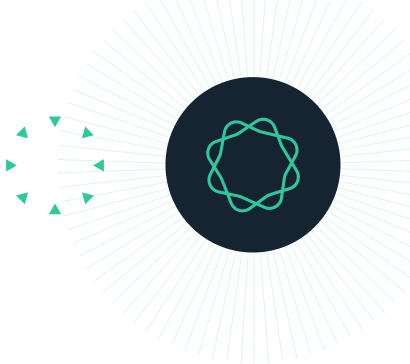Tips and Tricks
Tips for making the most of the tools, functions, shortcuts and features in Geneious Prime
Select Multiple Folders
To select multiple folders, hold down the Ctrl key (on Windows) or Cmd key (on Mac) and select the folders in the Sources panel. The contents of all of the selected folders will be displayed in the documents table. If you then run an operation which creates new documents or subfolders, these will be saved to the first folder which was selected. This folder will be underlined in the Sources panel.
Alias
An Alias (aka shortcut or symlink) is a lightweight document that references another document in Geneious. Using Aliases you can have effectively have the same document in multiple locations. To create an Alias, copy the document and use Edit → Paste Alias.
Changes made to either the alias or the original document will affect the original version of the document. An alias appears in the document table with a little curved arrow on top of the normal document icon.



Shared Database
The Geneious Shared Database allows you to share data with your colleagues, enabling everyone to work from the same version of a document. It is an SQL database, housed locally at your organisation. The admin for the database can create groups to control which folders people can access. The admin also controls whether a person only has read access to a folder, or whether they have read and write access. For example, you could create a folder of primers which everyone in the organisation can view, but only one or two people can edit.
With the Geneious Shared Database, you can create an in-house library of everything from annotations to restriction enzyme to reference genomes or store any data you like there
Annotate From Database
With the “Annotate From” function, you can annotate a sequence using a set of already annotated sequences in Geneious. “Annotate from” uses a Blast-like search to identify and annotate any features on your sequence that share homology with features found in a custom database. The database is a Geneious folder containing annotated sequences of interest. The database may contain sequences with multiple annotations, for instance a related genome, and/or annotated sequences that encode single features. The annotated sequences may be DNA and/or protein sequences.
This tool is accessed from the Live Annotate & Predict tab. Altering the similarity setting controls how similar the annotated sequence must be with the query sequence for the annotation to be transferred.


Workflows
Workflows enable you to automate your analysis, avoiding running separate steps in different operations. Using Workflows you can group often-used combinations of operations together and run them all with a single click. All options for each Operation may be preconfigured, so everything is preset before running. Alternatively, some or all options can be exposed to the user for configuration when the Workflow is run. Geneious Prime provides a number of example Workflows for a variety of tasks that you can try. A series of more than 20 workflows are already available, for performing pipelines such as: Align DNA and then build tree, Apply Variants to Reference Sequence, Map reads then find variation/SNPs, and Randomly Sample Sequences.


Plugins
There are a wide variety of plugins available for Geneious Prime. The plugins cover everything from alternative de novo assembly or reference mapping methods to a tool for finding repeats in a sequence to a plugin for microsatellite analysis and much more.
To view the available plugins for Geneious go to Tools → Plugins or visit https://www.geneious.com/plugins/. All of the plugins listed on the Geneious website are free and have been vetted by the Geneious development team. Many of the plugins are written by the Geneious development team.

Once a plugin is installed, where it will appear in Geneious depends on the what the plugin does. For example, Geneious has plugins for PHYML, RAxML, MrBayes and FastTree which are all phylogenetic tree building methods. When installed, they will appear as options when you click the Tree button in Geneious.

Geneious has a publicly available Java API, so you can also create your own plugins.
Notes Document
Go to File → New → Text Document to create a simple editable text document in your folder.

Customize Toolbar
To customize the menu bar in Geneious, right click on the toolbar and select Customize.

For example, if you never build phylogenetic trees but are always performing Gibson Assembly, then you can hide the Trees button and add the Gibson Assembly button. You can also add a workflow to the toolbar.

Hide the Sources panel and documents table
To hide the Sources panel and documents table, click  . This button can be found in the top right corner of the Document Viewer. To make the Sources panel and documents table reappear, click the
. This button can be found in the top right corner of the Document Viewer. To make the Sources panel and documents table reappear, click the  button again. Note, in earlier versions of Geneious, there are five buttons, instead of three, in this corner of the document viewer.
button again. Note, in earlier versions of Geneious, there are five buttons, instead of three, in this corner of the document viewer.


Customize Keyboard Shortcuts
A keyboard shortcut gives you quick access to a function. For example, Ctrl+C (on Windows) or Cmd+C (on Mac) allows you to copy something. To view all of the existing keyboard shortcuts in Geneious, go to Tools → Preferences and select the Keyboard tab. From here you can modify the existing keyboard shortcuts and create new ones.

Easter Egg: Geneious BaseMan
Geneious contains a hidden game called Geneious BaseMan. See if you can find it!

Hint: Look in Preferences.